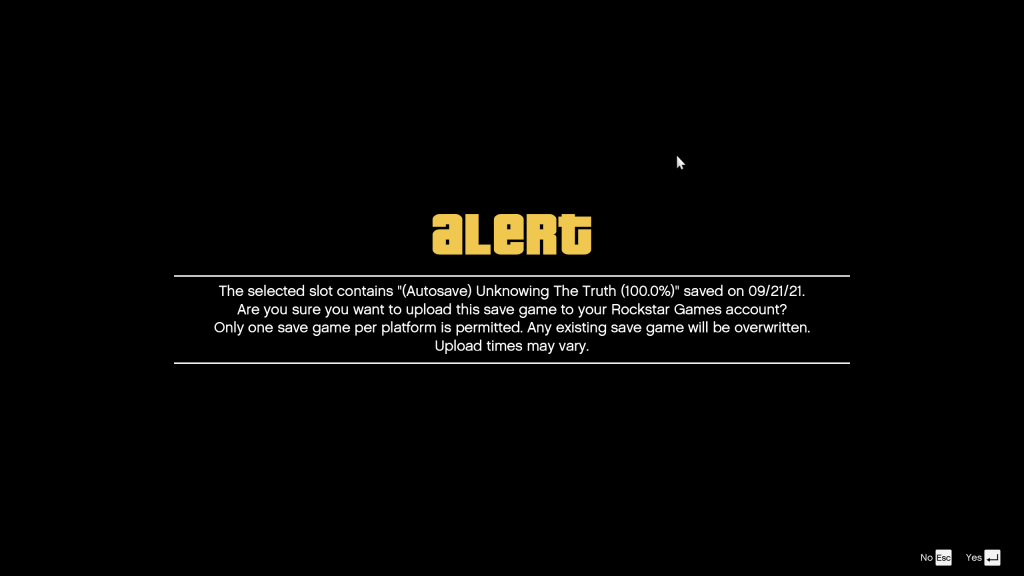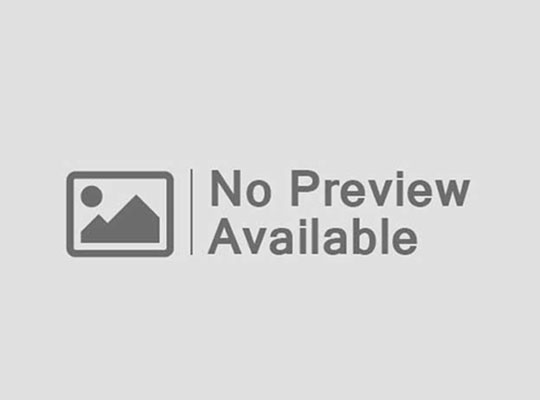Rockstar Games has finally enabled GTA V save transfers from the original PC version to the Next-Gen Enhanced Edition (PS5, Xbox Series X|S, and updated PC version). Here’s how to move your progress without losing data.

📌 Step-by-Step Migration Guide
1. Check Compatibility
Your original save files must be from:
Story Mode (Single Player) – Progress, properties, and collectibles
GTA Online – Character, rank, money, and unlocks (no separate transfer needed)
Modded saves may not work – Remove script mods before transferring.
2. Locate Your Save Files
Default Save Location (Original GTA V PC):
C:\Users\[YourUsername]\Documents\Rockstar Games\GTA V\Profiles\
Files: SAVEGAME# (e.g., SAVEGAME1, SAVEGAME2)
3. Copy Saves to Enhanced Edition
Install the GTA V Enhanced Edition (via Rockstar Launcher/Steam/Epic).
Navigate to the new save folder:
C:\Users\[YourUsername]\Documents\Rockstar Games\GTA V (Enhanced)\Profiles\
Paste your old save files here.
4. Load Your Game
Launch GTA V Enhanced Edition.
In Story Mode, select “Load Game” – your old saves should appear.
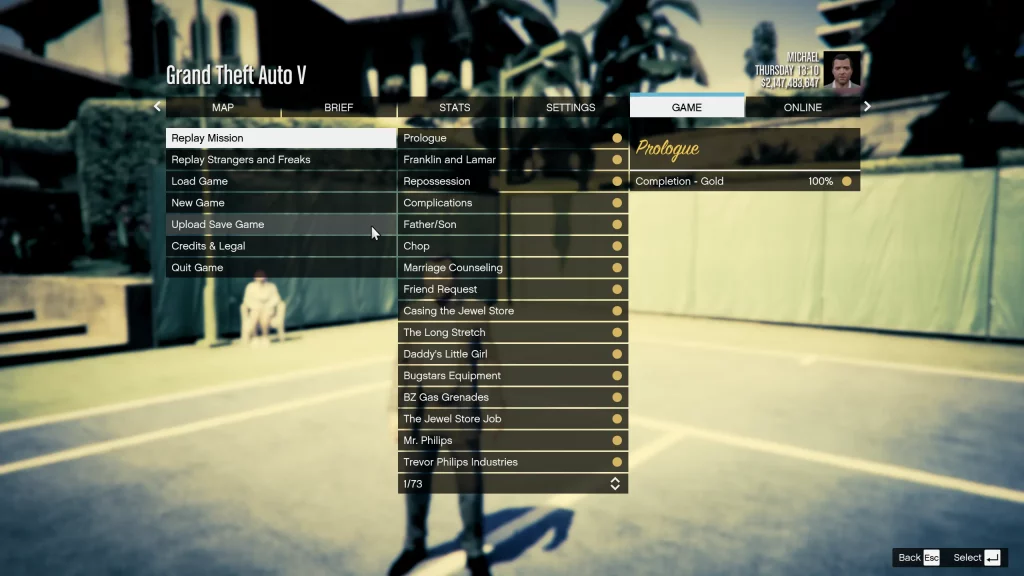
⚠️ Important Notes
GTA Online progress syncs automatically (no manual transfer needed).
Some mods may break – Enhanced Edition uses updated graphics/physics.
Console players (PS4/Xbox One) must use Rockstar’s one-time migration tool (no longer available for new transfers).
🎮 What Carries Over?
✅ Story Mode – Missions, money, properties, vehicles
✅ GTA Online – Character, rank, businesses, unlocks
❌ Modded content – May cause crashes or corruption
❌ Certain cheats/hacks – Banned accounts won’t transfer
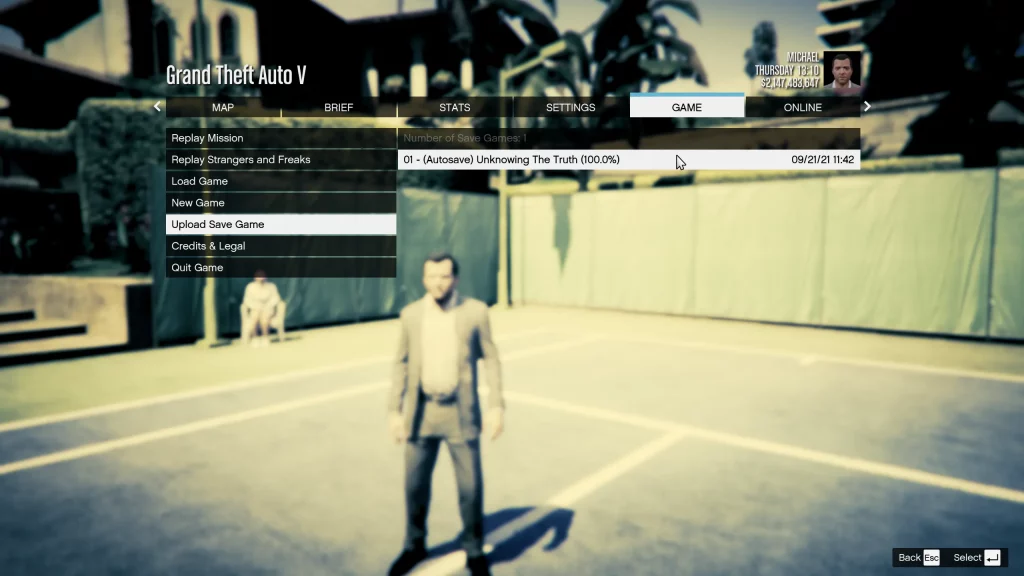
💡 Troubleshooting Tips
If saves don’t appear, verify game files in Steam/Epic/Rockstar Launcher.
For corrupted saves, try a backup from Profiles.bak.
FPS drops? The Enhanced Edition has higher system requirements.